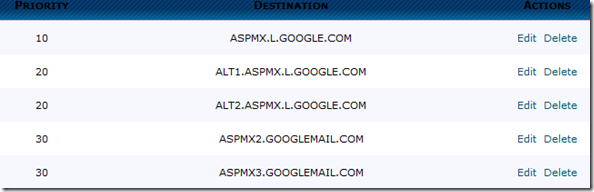Home » Blogspot
pre { background: url(https://lh6.googleusercontent.com/-JL3xSHJZ7W0/UAfD64wDPBI/AAAAAAAACp0/q4g6ZIdwFIw/s986/note.png) repeat-y scroll 0 0 transparent;
-webkit-border-radius: 3px;-moz-border-radius: 3px;-ms-border-radius: 3px;-o-border-radius: 3px;border-radius: 3px; -webkit-box-shadow: 0 0 3px #808080 inset, 0 0 1px #FFFFFF;-moz-box-shadow: 0 0 3px #808080 inset, 0 0 1px #FFFFFF; -ms-box-shadow: 0 0 3px #808080 inset, 0 0 1px #FFFFFF; -o-box-shadow: 0 0 3px #808080 inset, 0 0 1px #FFFFFF; box-shadow: 0 0 3px #808080 inset, 0 0 1px #FFFFFF;white-space: pre; white-space: pre-wrap;
padding: 21px 45px 14px;color: #555;font-size: 16px;font-family: Courier New, monospace;width:auto!important;width:96%;overflow:auto;}
code {color: #1D6B9D;font-size: 16px;font-family: Courier New, monospace;}<style type="text/css" scoped>Bạn có thể thay thế cách hiển thị biến countdown ra bên ngoài bằng cách khác:
#times-countdown {
background:#255d90 url(http://4.bp.blogspot.com/-fhJ814QpbUg/UsKCbflIvVI/AAAAAAAAGQA/CERwLJTtcbo/s1600/newyearback2.png)no-repeat top right;
color:white;
font-family:Oswald, Arial, Sans-serif;
font-size:250%;
text-transform:uppercase;
text-align:left;
font-weight:normal;
padding:30px;
border-radius:5px;
}
.times {color:white}
#countdown{background:#df5063;border-radius:4px;padding:5px 20px}
</style>
<div id='times-countdown'>
<span id='countdown'></span>
</div>
<script type='text/javascript'>
//<![CDATA[
// đặt ngày để bắt đầu đếm ngược, ở đây là 1-1-2014
var target_date = new Date("Jan 1, 2014").getTime();
// thêm biến cho các đơn vị thời gian
var days, hours, minutes, seconds;
//đặt id là countdown
var countdown = document.getElementById("countdown");
// cập nhật id "countdown" mỗi 1 giây
setInterval(function () {
// thiết lập cho ngày giờ hiện tại và ngày kết thúc
var current_date = new Date().getTime();
var seconds_left = (target_date - current_date) / 1000;
// tính ngày, giờ, phút và giây
days = parseInt(seconds_left / 86400);
seconds_left = seconds_left % 86400;
hours = parseInt(seconds_left / 3600);
seconds_left = seconds_left % 3600;
minutes = parseInt(seconds_left / 60);
seconds = parseInt(seconds_left % 60);
// thiết lập cho biến countdown hiển thị ra ngoài
countdown.innerHTML = hours + " : "
+ minutes + " : " + seconds + "";
}, 1000);
//]]>
</script>
countdown.innerHTML = days + " ngày " + hours + " giờ "
+ minutes + " phút " + seconds + " giây là đến năm 2014";
<style type='text/css'>.toc-note { margin-bottom:10px; } #bp_toc { width:100%; } .toc-header-col1, .toc-header-col2, .toc-header-col3 { background:#444; padding:10px; border-right:1px solid #fff; border-bottom:1px solid #fff; text-transform:normal; } .toc-header-col2, .toc-header-col3 { width:20%; } .toc-entry-col1, .toc-entry-col2, .toc-entry-col3 { padding:10px; background:#f8f8f8; border-right:1px solid #fff; border-bottom:1px solid #fff; } .toc-header-col1 .title, .toc-header-col2 .title, .toc-header-col3 .title { font:normal normal 14px coustard, patua-one, Arial, helvetica, sans-serif; color:#fff; } </style>
<div id="bp_toc">
Đang tải dữ liệu... Bạn vui lòng chờ trong giây lát...</div>
<script src="http://bl0g.googlecode.com/files/blog_archive.js" type="text/javascript"></script>
<script src="/feeds/posts/summary?alt=json-in-script&max-results=500&callback=loadtoc" type="text/javascript"></script> ]]></b:skin> trong giao diện của bạn (bạn có thể chỉnh sửa cho phù hợp với giao diện của bạn)#Stats1_totalCount{font-size:95%;font-weight:normal;font-family:Verdana;margin-top:-5px;}
#histats_counter,.Staticss{line-height: 1.4em}4. Tìm đoạn mã<span class='counter-wrapper text-counter-wrapper' expr:id='data:widget.instanceId + "_totalCount"'/>và thay thế nó bằng đoạn mã này:
<div class='Staticss'>5. Sau đó, bạn vào trang http://www.histats.com, đăng ký một tài khoản và tạo cái thống kê, xong bạn lấy mã và để ý đoạn mã như trong hình dưới đây:
- Bài viết: <span id='Stats1_totalPosts' /><br/>
- Nhận xét: <span id='Stats1_totalComments' /><br/>
<div class="statistic" id="histats_counter">
<span></span><br/>
<span></span>
<script type="text/javascript">var _Hasync=_Hasync||[];_Hasync.push(['Histats.start','1,2011409,4,605,110,55,00011101']);_Hasync.push(['Histats.fasi','1']);_Hasync.push(['Histats.track_hits','']);(function(){var hs=document.createElement('script');hs.type='text/javascript';hs.async=true;hs.src=('http://s10.histats.com/js15_as.js');(document.getElementsByTagName('head')[0]||document.getElementsByTagName('body')[0]).appendChild(hs)})();(function(){if(window['Histats'])Histats={hash:{},sc1:function(a){a.replace(/#\d+([^=]+)=(\d+)/g,function(m,k,v){Histats.hash[k]=v})},load_flash:function(){$.each(Histats.hash,function(k){var ind=1,text='- Khách hôm nay';if(k=='Online'){ind=0;text='- Khách đang xem'}else if(k=='Visits'){ind=2;text='- Tổng số truy cập'}$('#histats_counter>span:eq('+ind+')').html(text+': '+this).click(function(){location.href='http://www.123yeu.org'}).css('cursor','pointer')})}};else setTimeout(arguments.callee,100)})();</script>
</div>
- Lượt truy cập: <span class='counter-wrapper text-counter-wrapper' expr:id='data:widget.instanceId + "_totalCount"'/>
</div>
<script type='text/javascript'>
//<![CDATA[
function totalPosts(json){document.getElementById('Stats1_totalPosts').innerHTML=json.feed.openSearch$totalResults.$t};function totalComments(json){document.getElementById('Stats1_totalComments').innerHTML=json.feed.openSearch$totalResults.$t};document.write('<script type=\"text/javascript\" src=\"/feeds/posts/default?alt=json-in-script&max-results=0&callback=totalPosts\"><\/script><script type=\"text/javascript\" src=\"/feeds/comments/default?alt=json-in-script&max-results=0&callback=totalComments\"><\/script>');
//]]>
</script>
(['Histats.start','1,2011409,4,605,110,55,00011101'])<script type="text/javascript">var _Hasync=_Hasync||[];_Hasync.push(['Histats.start','1,2011409,4,605,110,55,00011101']);_Hasync.push(['Histats.fasi','1']);_Hasync.push(['Histats.track_hits','']);(function(){var hs=document.createElement('script');hs.type='text/javascript';hs.async=true;hs.src=('http://s10.histats.com/js15_as.js');(document.getElementsByTagName('head')[0]||document.getElementsByTagName('body')[0]).appendChild(hs)})();(function(){if(window['Histats'])Histats={hash:{},sc1:function(a){a.replace(/#\d+([^=]+)=(\d+)/g,function(m,k,v){Histats.hash[k]=v})},load_flash:function(){$.each(Histats.hash,function(k){var ind=1,text='- Khách hôm nay';if(k=='Online'){ind=0;text='- Khách đang xem'}else if(k=='Visits'){ind=2;text='- Tổng số truy cập'}$('#histats_counter>span:eq('+ind+')').html(text+': '+this).click(function(){location.href='http://www.123yeu.org'}).css('cursor','pointer')})}};else setTimeout(arguments.callee,100)})();</script>
</div>| Slide ảnh cho Blogspot |
]]></b:skin> trong template của bạn.#sidebar-wrapper{width:650px;height:360px;background:#f5f5f5;clear:both;margin:0 auto;overflow:hidden;}
.slide .widget{margin:0;padding:0 0 8px}
#featured{margin:0;padding:10px 10px 0;}
.sliderwrapper{height:300px;position:relative;overflow:hidden;-webkit-box-shadow:0 12px 12px rgba(0,0,0,0.7);-moz-box-shadow:0 12px 12px rgba(0,0,0,0.7);box-shadow:0 12px 12px rgba(0,0,0,0.7)}
.sliderwrapper .contentdiv{visibility:hidden;position:absolute;left:0;top:0;height:100%;padding:0}
.pagination{text-align:right;padding:15px 0 10px}
.pagination a{font-size:11px;color:#989898;background:#5e5e5e;text-shadow:0 2px 2px rgba(0,0,0,0.3);padding:3px 6px}
.pagination a:hover,.pagination a.selected{color:#000;background-color:#eaeaea}
.featuredPost{width:620px;background:#191919;filter:alpha(opacity=75);-moz-opacity:.75;opacity:.75;color:#dedde5;position:absolute;bottom:0;padding:10px 10px 0}
.featuredPost a{color:#fff}
.featuredPost a:hover{color:#dedde5}
.featuredPost h2{font-size:16px;line-height:1;margin:0}
.featuredPost span{font-size:11px}
.featuredPost p{font-size:12px}</head><script>
//<![CDATA[
/* Script from:http://simplexdesign.blogspot.com/ */
imgr = new Array();
imgr[0] = "http://2.bp.blogspot.com/-uitX7ROPtTU/Tyv-G4NA_uI/AAAAAAAAFBY/NcWLPVnYEnU/s1600/no+image.jpg";
showRandomImg = true;
aBold = true;
summaryPost = 200;
numposts1 = 5;
label1 = "Love - Life";
function removeHtmlTag(strx,chop){var s=strx.split("<");for(var i=0;i<s.length;i++){if(s[i].indexOf(">")!=-1){s[i]=s[i].substring(s[i].indexOf(">")+1,s[i].length)}}s=s.join("");s=s.substring(0,chop-1);return s}
function showrecentposts1(json){j=(showRandomImg)?Math.floor((imgr.length+1)*Math.random()):0;img=new Array();for(var i=0;i<numposts1;i++){var entry=json.feed.entry[i];var posttitle=entry.title.$t;var pcm;var posturl;if(i==json.feed.entry.length)break;for(var k=0;k<entry.link.length;k++){if(entry.link[k].rel=='alternate'){posturl=entry.link[k].href;break}}for(var k=0;k<entry.link.length;k++){if(entry.link[k].rel=='replies'&&entry.link[k].type=='text/html'){pcm=entry.link[k].title.split("")[0];break}}
if ("content" in entry) {
var postcontent = entry.content.$t;}
else
if ("summary" in entry) {
var postcontent = entry.summary.$t;}
else var postcontent = "";
postdate = entry.published.$t;
if(j>imgr.length-1) j=0;
img[i] = imgr[j];
s = postcontent ; a = s.indexOf("<img"); b = s.indexOf("src=\"",a); c = s.indexOf("\"",b+5); d = s.substr(b+5,c-b-5);
if((a!=-1)&&(b!=-1)&&(c!=-1)&&(d!="")) img[i] = d;
var month=[1,2,3,4,5,6,7,8,9,10,11,12];var month2=["January","February","March","April","May","Juny","July","August","September","October","November","December"];var day=postdate.split("-")[2].substring(0,2);var m=postdate.split("-")[1];var y=postdate.split("-")[0];for(var u2=0;u2<month.length;u2++){if(parseInt(m)==month[u2]){m=month2[u2];break;
}}
var daystr = day+ ' ' + m + ' ' + y ;
var trtd = '<div class="contentdiv"><div class="sliderPostPhoto"><a href="'+posturl+'"><img width="650" height="350" class="alignnone" src="'+img[i]+'"/></a><div class="sliderPostInfo"></div></div><div class="featuredPost"><h2><a href="'+posturl+'">'+posttitle+'</a></h2><span>'+daystr+'</span><p>'+removeHtmlTag(postcontent,summaryPost)+'...</p></div></div>';
document.write(trtd);
j++;
}}
//]]>
</script>
<div id='sidebar-wrapper'>
<div id='featured'>
<div class='sliderwrapper' id='slider1'>
<script>
document.write("<script src=\"/feeds/posts/default/-/"+label1+"?max-results="+numposts1+"&orderby=published&alt=json-in-script&callback=showrecentposts1\"><\/script>");
</script>
</div>
<div class='pagination' id='paginate-slider1'>
</div>
</div>
</div>
</body><script src='http://kute999.googlecode.com/files/imageslider.js'/>
<script>
//<![CDATA[
featuredcontentslider.init({
id: "slider1", //id of main slider DIV
contentsource: ["inline", ""], //Valid values: ["inline", ""] or ["ajax", "path_to_file"]
toc: "#increment", //Valid values: "#increment", "markup", ["label1", "label2", etc]
nextprev: ["Previous", "Next"], //labels for "prev" and "next" links. Set to "" to hide.
enablefade: [true, 0.5], //[true/false, fadedegree]
autorotate: [true, 6000], //[true/false, pausetime]
onChange: function(previndex, curindex){ //event handler fired whenever script changes slide
//previndex holds index of last slide viewed b4 current (1=1st slide, 2nd=2nd etc)
//curindex holds index of currently shown slide (1=1st slide, 2nd=2nd etc)
}
})
//]]>
</script>
showRandomImg = true; // Hiển thị ảnh ngẫu nhiên (true /false)
aBold = true; // In đậm (true /false)
summaryPost = 200; // Số ký tự tóm tắt của bài viết
numposts1 = 5; // Số bài viết hiển thị trên Slide
label1 = "Love - Life"; // Nhãn của bài viết muốn hiển thị trên Slide
<style media='print' type='text/css'>4. Bây giờ tìm kiếm các mã này:
#header-wrapper, #header, .header, #sidebar-wrapper, .sidebar, #footer-wrapper, #footer, .date-header, .post-meta-data, .comment-link, .comment-footer, #blog-pager, #backlinks-container, #navbar-section, .subscribe_notice, .noprint {display: none;}
#main-wrapper {width: 95%}
</style>
<p><data:post.body/></p>5. Ngay sau dòng mã này hoặc bất kỳ chỗ nào bạn muốn, dán dòng mã sau đây:
<b:if cond='data:blog.pageType == "item"'>hoặc
<a href='javascript:window.print()'>Print this post</a>
</b:if>
<b:if cond='data:blog.pageType == "item"'>6. Lưu Bản mẫu.
<a href='javascript:window.print()'><img src='http://i534.photobucket.com/albums/ee345/o0okokojumbo/print.gif' border='0'/></a>
</b:if>
<script type='text/javascript'>
//<![CDATA[
var snowmax=100
var snowcolor=new Array("#f2f8fa","#eff5f7","#dcedf1","#ffffff")
var snowtype=new Array("Times","Arial","Times","Verdana")
var snowletter="*"
var sinkspeed=0.6
var snowmaxsize=30
var snowminsize=10
// Set 1 for all-over-snowing, set 2 for left-side-snowing
// Set 3 for center-snowing, set 4 for right-side-snowing
var snowingzone=1
// Do not edit below this line
var snow=new Array()
var marginbottom
var marginright
var timer
var i_snow=0
var x_mv=new Array();
var crds=new Array();
var lftrght=new Array();
var browserinfos=navigator.userAgent
var ie5=document.all&&document.getElementById&&!browserinfos.match(/Opera/)
var ns6=document.getElementById&&!document.all
var opera=browserinfos.match(/Opera/)
var browserok=ie5||ns6||opera
function randommaker(range) {
rand=Math.floor(range*Math.random())
return rand
}
function initsnow() {
if (ie5 || opera) {
marginbottom = document.body.scrollHeight
marginright = document.body.clientWidth-15
}
else if (ns6) {
marginbottom = document.body.scrollHeight
marginright = window.innerWidth-15
}
var snowsizerange=snowmaxsize-snowminsize
for (i=0;i<=snowmax;i++) {
crds[i] = 0;
lftrght[i] = Math.random()*15;
x_mv[i] = 0.03 + Math.random()/10;
snow[i]=document.getElementById("s"+i)
snow[i].style.fontFamily=snowtype[randommaker(snowtype.length)]
snow[i].size=randommaker(snowsizerange)+snowminsize
snow[i].style.fontSize=snow[i].size+'px';
snow[i].style.color=snowcolor[randommaker(snowcolor.length)]
snow[i].style.zIndex=1000
snow[i].sink=sinkspeed*snow[i].size/5
if (snowingzone==1) {snow[i].posx=randommaker(marginright-snow[i].size)}
if (snowingzone==2) {snow[i].posx=randommaker(marginright/2-snow[i].size)}
if (snowingzone==3) {snow[i].posx=randommaker(marginright/2-snow[i].size)+marginright/4}
if (snowingzone==4) {snow[i].posx=randommaker(marginright/2-snow[i].size)+marginright/2}
snow[i].posy=randommaker(2*marginbottom-marginbottom-2*snow[i].size)
snow[i].style.left=snow[i].posx+'px';
snow[i].style.top=snow[i].posy+'px';
}
movesnow()
}
function movesnow() {
for (i=0;i<=snowmax;i++) {
crds[i] += x_mv[i];
snow[i].posy+=snow[i].sink
snow[i].style.left=snow[i].posx+lftrght[i]*Math.sin(crds[i])+'px';
snow[i].style.top=snow[i].posy+'px';
if (snow[i].posy>=marginbottom-2*snow[i].size || parseInt(snow[i].style.left)>(marginright-3*lftrght[i])){
if (snowingzone==1) {snow[i].posx=randommaker(marginright-snow[i].size)}
if (snowingzone==2) {snow[i].posx=randommaker(marginright/2-snow[i].size)}
if (snowingzone==3) {snow[i].posx=randommaker(marginright/2-snow[i].size)+marginright/4}
if (snowingzone==4) {snow[i].posx=randommaker(marginright/2-snow[i].size)+marginright/2}
snow[i].posy=0
}
}
var timer=setTimeout("movesnow()",50)
}
for (i=0;i<=snowmax;i++) {
document.write("<span id='s"+i+"' style='position:absolute;top:-"+snowmaxsize+"'>"+snowletter+"</span>")
}
if (browserok) {
window.onload=initsnow
}
//]]>
</script>
<img src="http://2.bp.blogspot.com/_u4gySN2ZgqE/TQ-G1GVAD3I/AAAAAAAABtw/doqIyU32ngs/s1600/christmas-bells-icon.png" style="position:fixed; top: 0px;left:0px;border:none;z-index:5;"/>
<img src="http://3.bp.blogspot.com/_u4gySN2ZgqE/TQ-SkcTSrTI/AAAAAAAABt4/Qqpj5MR3tU8/s1600/christmas-bells-icon-right.png" style="position:fixed; top: 0px;right:0px;border:none;z-index:5;"/>
<img style="position:fixed;z-index:9999;top:0;left:0" src="http://2.bp.blogspot.com/-MJwZ9ghE7xs/UNGCCzjn3CI/AAAAAAAACnY/Dl386KqhKy8/s1600/noel-top-left.png"/>
<img style="position:fixed;z-index:9999;top:0;right:0" src="http://4.bp.blogspot.com/-HsRS8P_Kb3E/UNGCDqVGwBI/AAAAAAAACnk/zAc1zF-ZAy8/s1600/noel-top-right.png"/>
<script type='text/javascript'>
//<![CDATA[
function changetargetlink(x){
var a = document.getElementsByTagName('a');
var args = changetargetlink.arguments;
for(var i in a){
a[i].target = "_blank";
a[i].rel = "_blank";
for(var j=0;j<args.length;j++){
if(a[i].href.match(args[j])){
a[i].target = "";
a[i].rel = "";
}}}}
changetargetlink('http://yeah-vn.blogspot.com','yeah-vn.blogspot.com');
//]]></script>
</body> của trang bạn. Chú ý dòng đã được đánh dấu: http://yeah-vn.blogspot.com có nghĩa là những trang sẽ không mở ở dạng _blank (new tab). Bạn có thể thêm hoặc bớt tùy ý vài địa chỉ nữa như sau:changetargetlink
('http://yeah-vn.blogspot.com','abc.com','cde.com','....');
changetargetlink('http://yeah-vn.blogspot.com');]]></b:skin>]]></b:skin>:<b:include data='feedLinks' name='feedLinksBody'/>
margin: ALL;
margin: TOPANDBOTTOM LEFTANDRIGHT;
margin: TOP LEFTANDRIGHT BOTTOM;
margin: TOP RIGHT BOTTOM LEFT;
| Characters | Entity (Name Code) | Entity (Number Code) | Remarks |
| < | < | < | less-than sign |
| > | > | > | greater-than sign |
| & | & | & | and |
| “ | " | " | Double quote |
| ± | ± | ± | Plus minus sign |
| Space | |   | nonbreaking space |
| © | © | © | copyright |
| ® | ® | ® | Registered |

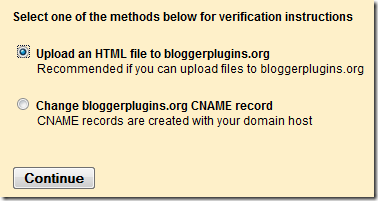
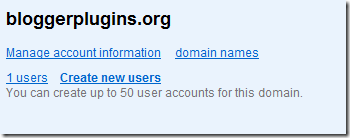
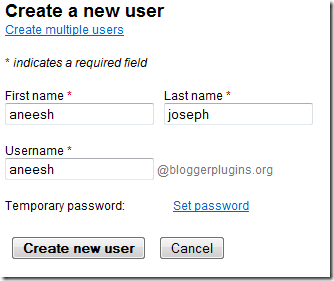
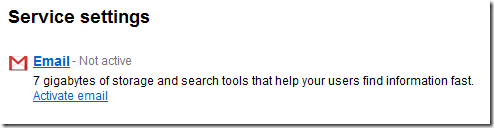
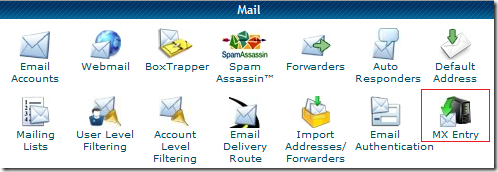
| Priority | Destination |
| 10 | ASPMX.L.GOOGLE.COM |
| 20 | ALT1.ASPMX.L.GOOGLE.COM |
| 20 | ALT2.ASPMX.L.GOOGLE.COM |
| 30 | ASPMX2.GOOGLEMAIL.COM |
| 30 | ASPMX3.GOOGLEMAIL.COM |